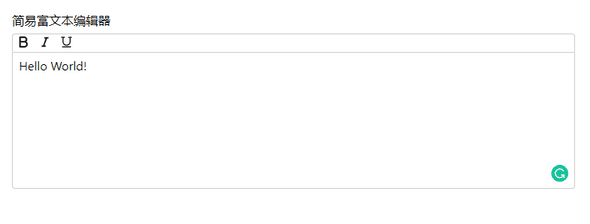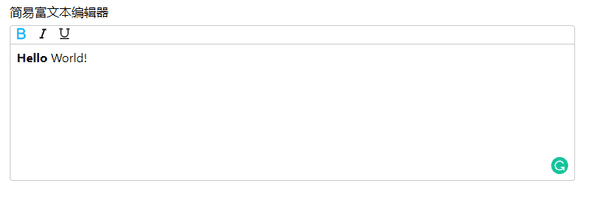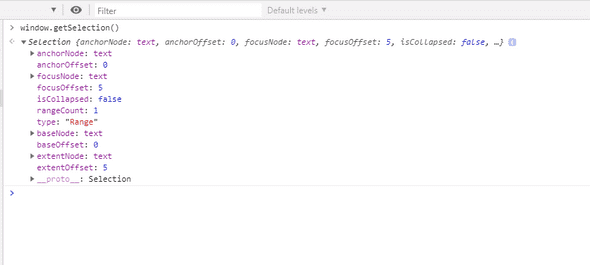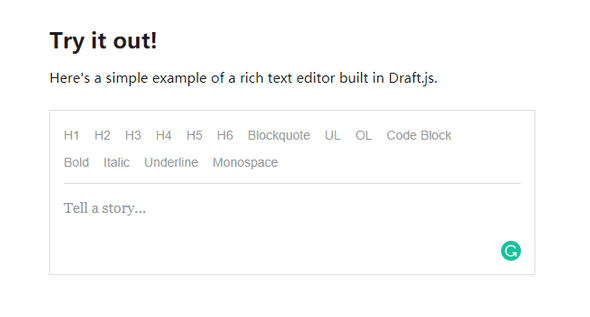迷你富文本编辑器
April 14, 2020
前言
之前曾有打算做一个富文本编辑器,最近花了一些时间开始开发,目前处于原型开发阶段。这其中遇到了一些棘手的问题,在此先记录一下。
初步构建
通过 CRA(create-react-app)快速搭建项目。 根据常见的编辑器样式,确定分为工具栏和输入框组件。
工具栏
工具栏暂定加粗、斜体、下划线三种样式。
const Toolbar = (props: Toolbar) => {
const { toolbarState, toolbarDispatch } = props;
return (
<>
<Toggle
type="bold"
label="粗体"
enabled={toolbarState.bold}
onClick={() =>
toolbarDispatch({ type: 'bold', payload: toolbarState.content })
}
>
<BoldSvg enabled={toolbarState.bold} />
</Toggle>
<Toggle
type="italic"
label="斜体"
enabled={toolbarState.italic}
onClick={() =>
toolbarDispatch({ type: 'italic', payload: toolbarState.content })
}
>
<ItalicSvg enabled={toolbarState.italic} />
</Toggle>
<Toggle
type="underline"
label="下划线"
enabled={toolbarState.underline}
onClick={() =>
toolbarDispatch({ type: 'underline', payload: toolbarState.content })
}
>
<UnderlineSvg enabled={toolbarState.underline} />
</Toggle>
</>
);
};工具栏部分主要是各种按钮,以及点击时应该执行的 action。
这里工具栏 Icon 采用了 svg 文件,这样我们可以修改它的 fill 属性来向用户表明是否是选中的:
输入框
输入框部分,我们不能使用 textarea 标签来渲染的原因是不能对它的内容改变样式。我们使用了 contentEditable 属性来使 div 变为可编辑状态。
另外,我们需要在输入时重置光标的位置,否则光标会一直在文本首位闪烁。
const resetCaret = (el: HTMLElement) => {
const tailNode = document.createTextNode('');
el.appendChild(tailNode);
const isTargetFocused = document.activeElement === el;
if (tailNode !== null && tailNode.nodeValue !== null && isTargetFocused) {
const selection = window.getSelection();
if (selection) {
const range = document.createRange();
range.setStart(tailNode, tailNode.nodeValue.length);
range.collapse(true);
selection.removeAllRanges();
selection.addRange(range);
}
if (el instanceof HTMLElement) el.focus();
}
};
const Textarea = (props: Textarea) => {
const { content, changeHandler } = props;
const elRef = useRef < HTMLDivElement > null;
const isMount = !!elRef.current;
useEffect(() => {
if (!elRef.current) return;
if (content !== elRef.current.innerHTML) {
elRef.current.innerHTML = content;
}
resetCaret(elRef.current);
}, [content, isMount]);
return (
<div
id="textarea"
contentEditable
ref={elRef}
onInput={event => changeHandler(event)}
onBlur={event => changeHandler(event)}
onKeyUp={event => changeHandler(event)}
onKeyDown={event => changeHandler(event)}
>
{content}
</div>
);
};那么我们是如何知道用户选择了哪些文本呢?
我们可以通过 window.getSelection() 这个函数来获取用户选择的文本对象。
当选择上面的 Hello 时,可以看到输出了各种 Node 和各种 Offset,我们可以简单通过这些 Offset 来确定当前选中的文本。
function reducer(state: ToolbarState, action: ToolbarAction) {
const currentSelection = window.getSelection();
if (currentSelection) {
const selectedContent = currentSelection.toString();
let currentContent = null;
switch (action.type) {
case 'bold':
currentContent = state.content.replace(
selectedContent,
`<span style="font-weight: 700;">${selectedContent}</span>`
);
return { ...state, bold: !state.bold, content: currentContent };
case 'italic':
currentContent = state.content.replace(
selectedContent,
`<span style="font-style: italic;">${selectedContent}</span>`
);
return { ...state, italic: !state.italic, content: currentContent };
case 'underline':
currentContent = state.content.replace(
selectedContent,
`<span style="text-decoration: underline;">${selectedContent}</span>`
);
return {
...state,
underline: !state.underline,
content: currentContent,
};
case 'change':
return { ...state, payload: action.payload };
}
} else if (action.type === 'change') {
return { ...state, payload: action.payload };
} else {
return state;
}
}
const [toolbarState, toolbarDispatch] = useReducer<
Reducer<ToolbarState, ToolbarAction>
>(reducer, {
content: '<div>Hello World!</div>',
bold: false,
italic: false,
underline: false,
});这部分是目前实现比较挫的地方,简单使用了 useReducer 来简化 setState 操作。可以看到这部分代码存在一些问题,首先由于 contentEditable 存在的缘故,用户输入的任何内容其实 React 并不能控制,我们只能通过各种事件的回调拿到 target 中的 innerHTML(TODO: innerText 是不是更好)
当然我们可以通过 document.execCommand() 方法来传入对应的命令生成格式化的文本,但为了更深入地实现文本的可编辑性,我们暂时不考虑这种现成的 API。
开源 draft.js 体验
draft.js 是 facebook 团队开源的 React 版富文本编辑器库,官方提供了一个简易的 Demo:
<div class="RichEditor-editor">
<div class="DraftEditor-root">
<div class="DraftEditor-editorContainer">
<div
aria-describedby="placeholder-7k0cv"
class="notranslate public-DraftEditor-content"
contenteditable="true"
role="textbox"
spellcheck="false"
style="outline: none; user-select: text; white-space: pre-wrap; overflow-wrap: break-word;"
>
<div data-contents="true">
<div
data-block="true"
data-editor="7k0cv"
data-offset-key="b6so6-0-0"
>
<div
data-offset-key="b6so6-0-0"
class="public-DraftStyleDefault-block public-DraftStyleDefault-ltr"
>
<span data-offset-key="b6so6-0-0" style="font-weight: bold;">
<span data-text="true">hello</span>
</span>
</div>
</div>
</div>
</div>
</div>
</div>
</div>当实现粗体时,可以看到生成的 html 中,多出了一段font-weight: bold;的 span,其中很关键的一处是节点上有 offset-key 的 dataset,b6so6-0-0 第一段为标识文本片段的随机字符串,第二段目的不明,第三段为各种样式的索引值。
那么是如何实现的呢?
首先我们来创建编辑器:
import React, { useState, useEffect, useCallback } from 'react';
import { Editor, RichUtils, EditorState } from 'draft-js';
import InlineStyleControls from './InlineStyleControls';
import 'draft-js/dist/Draft.css';
function DraftEditor() {
const [editorState, setEditorState] = useState(EditorState.createEmpty());
const editor = React.useRef(null);
function focusEditor() {
if (editor.current) {
(editor as any).current.focus();
}
}
useEffect(() => {
focusEditor();
}, []);
const onChange = useCallback((editorState) => {
return setEditorState(editorState);
}, []);
const toggleInlineStyle = useCallback(
(inlineStyle) => {
onChange(RichUtils.toggleInlineStyle(editorState, inlineStyle));
},
[onChange, editorState]
);
return (
<div style={{ padding: '24px' }} onClick={focusEditor}>
<InlineStyleControls
editorState={editorState}
onToggle={toggleInlineStyle}
/>
<Editor ref={editor} editorState={editorState} onChange={onChange} />
</div>
);
}
export default DraftEditor;我们以加粗为例,当点击加粗按钮时,实际上会调用 RichUtils.toggleInlineStyle() 方法:
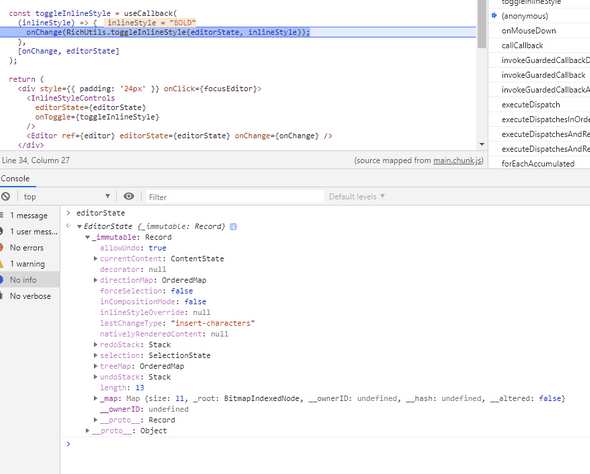
这里 editorState 是我们通过 EditorState.createEmpty() 创建的 immutable 的初始状态,可以看到初始化了 currentContent,redoStack,selection,treeMap,undoStack 等属性。
toggleInlineStyle内部实现:
function toggleInlineStyle(editorState, inlineStyle) {
// 首先获取用户选择的文本
var selection = editorState.getSelection();
// 获取当前 style
var currentStyle = editorState.getCurrentInlineStyle();
// ...
// 获取当前文本内容
var content = editorState.getCurrentContent();
var newContent;
// 如果当前 style 中已有需要设置的 style,那直接去除,否则新增样式。
// 这里调用了 DraftModifier 模块来更新样式
if (currentStyle.has(inlineStyle)) {
newContent = DraftModifier.removeInlineStyle(
content,
selection,
inlineStyle
);
} else {
newContent = DraftModifier.applyInlineStyle(
content,
selection,
inlineStyle
);
}
return EditorState.push(editorState, newContent, 'change-inline-style');
}DraftModifier.applyInlineStyle 内部简单调用了 ContentStateInlineStyle.add(contentState, selectionState, inlineStyle);
var ContentStateInlineStyle = {
add: function add(contentState, selectionState, inlineStyle) {
return modifyInlineStyle(contentState, selectionState, inlineStyle, true);
},
remove: function remove(contentState, selectionState, inlineStyle) {
return modifyInlineStyle(contentState, selectionState, inlineStyle, false);
},
};
function modifyInlineStyle(
contentState,
selectionState,
inlineStyle,
addOrRemove
) {
var blockMap = contentState.getBlockMap();
var startKey = selectionState.getStartKey();
var startOffset = selectionState.getStartOffset();
var endKey = selectionState.getEndKey();
var endOffset = selectionState.getEndOffset();
// 这里 blockMap 为 immutable 类型,skipUntil,takeUntil,concat 可以简单理解为跳过某部分,获取某部分,最终获取 startKey,endKey 之间的内容。
var newBlocks = blockMap
.skipUntil(function(_, k) {
return k === startKey;
})
.takeUntil(function(_, k) {
return k === endKey;
})
.concat(Map([[endKey, blockMap.get(endKey)]]))
.map(function(block, blockKey) {
var sliceStart;
var sliceEnd;
// 这里是确定分片的起止位置
if (startKey === endKey) {
sliceStart = startOffset;
sliceEnd = endOffset;
} else {
sliceStart = blockKey === startKey ? startOffset : 0;
sliceEnd = blockKey === endKey ? endOffset : block.getLength();
}
var chars = block.getCharacterList();
var current;
// 针对每个字符确定样式
while (sliceStart < sliceEnd) {
current = chars.get(sliceStart);
chars = chars.set(
sliceStart,
addOrRemove
? CharacterMetadata.applyStyle(current, inlineStyle)
: CharacterMetadata.removeStyle(current, inlineStyle)
);
sliceStart++;
}
return block.set('characterList', chars);
});
return contentState.merge({
blockMap: blockMap.merge(newBlocks),
selectionBefore: selectionState,
selectionAfter: selectionState,
});
}总结
在线编辑器虽然目前是非常常见的一个功能,但是想要做到优秀的体验和强大的能力,并不是那么容易实现的。此外,通过阅读优秀项目的源码,可以为我们的工作提供一些新的思路,也能提高阅读源码的能力和速度。